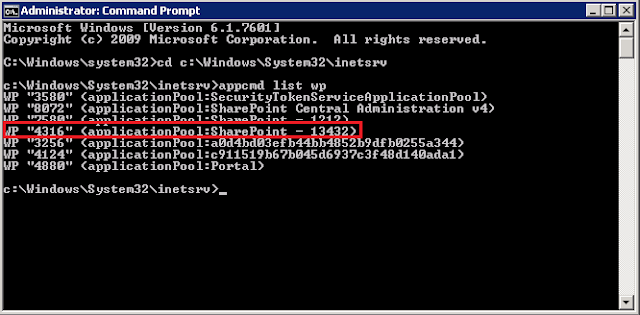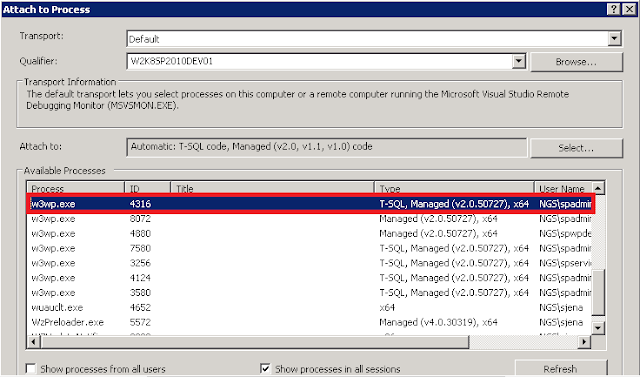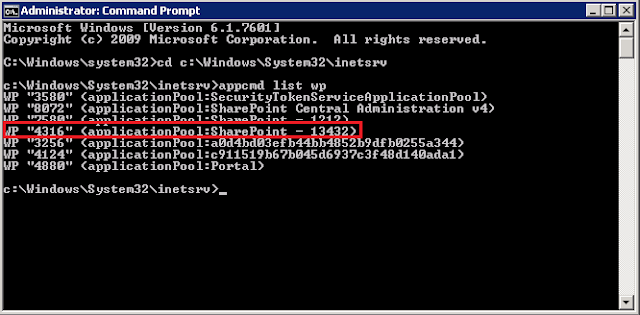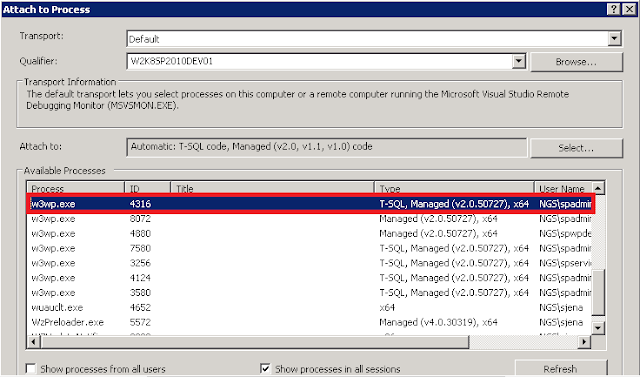Here is a quick way to add bread crumb navigation to SharePoint 2013 . By default we can only see the current location . To get a navigation which drills down to parent site collection , i usually go with the following approach.
• SPSiteMapProvider
• SPContentMapProvider
• SPXmlContentMapProvider
• CurrentNavSiteMapProvider
• CurrentNavSiteMapProviderNoEncode
• CombinedNavSiteMapProvider
• GlobalNavigation
• CurrentNavigation
• ExtendedSearchXmlContentMapProvider
• AdministrationQuickLaunchProvider
• SharedServicesQuickLaunchProvider
• PWASiteMapProvider
• GlobalNavSiteMapProvider
• SiteDirectoryCategoryProvider
• MySiteMapProvider
• MySiteLeftNavProvider
• MySiteSubNavProvider
• SPNavigationProvider
Add following code snippet to any content place holder in master page where we want breadcrumb navigation to appear, in my case i added it in "PlaceHolderPageTitleInTitleArea" .
<!--SPM:<SharePoint:ListSiteMapPath
runat="server"
SiteMapProviders="CurrentNavSiteMapProviderNoEncode"
RenderCurrentNodeAsLink="false"
PathSeparator=""
CssClass="ms-breadcrumb"
NodeStyle-CssClass="ms-breadcrumbNode"
CurrentNodeStyle-CssClass="ms-breadcrumbCurrentNode"
RootNodeStyle-CssClass="ms-breadcrumbRootNode"
NodeImageOffsetX="0"
NodeImageOffsetY="289"
NodeImageWidth="16"
NodeImageHeight="16"
NodeImageUrl="/_layouts/15/images/fgimg.png?rev=23"
RTLNodeImageOffsetX="0"
RTLNodeImageOffsetY="312"
RTLNodeImageWidth="16"
RTLNodeImageHeight="16"
RTLNodeImageUrl="/_layouts/15/images/fgimg.png?rev=23"
HideInteriorRootNodes="true"
SkipLinkText=""/>-->
Adding above results in the following
Now, instead of

i wanted

as bread crumb separator.
NodeImageOffsetX="0"
NodeImageOffsetY="289" change to 573
NodeImageWidth="16"
NodeImageHeight="16" change to 10
NodeImageUrl="/_layouts/15/images/fgimg.png?rev=23" Image used for separator
Making above changes did the trick for me . After above changes our navigation is supposed to look like this.
Adding the following css aligns breadcrumb items in a horizontal menu
display: inline; margin-left:-2.5em
.ms-breadcrumb > li:first-child > span:first-child{
Above hides image separator at the beginning
Following css can be overridden to change the way we want our navigation to appear
CssClass="ms-breadcrumb"
NodeStyle-CssClass="ms-breadcrumbNode"
CurrentNodeStyle-CssClass="ms-breadcrumbCurrentNode"
RootNodeStyle-CssClass="ms-breadcrumbRootNode"